
Since 4K resolution means 3840×2160 (16:9) or 4096x2160 (17:9) and 4K video takes way much space in addition to the high requirement on resolution. It would take much time to download a 4K video from YouTube or other video websites and not be able to be played smoothly on iPhone (6S)/iPad (Air 2) and we have image stabilization to concern. Furthermore, with those microscopic pixels you wouldn't be able to tell 4K apart from 1080p screen due to the pixel density. Therefore, in most cases, we need to downscale most of the 4K stuff to 1080p for watching on iPad/iPhone. (read 4K vs 1080p)
Here iFastime Video Converter Ultimate tops the list of best 4K converter software, both functionally and economically. This 4K UHD converter can cover all your needs about 4K videos, including 4K UHD video converting and compressing, downloading and editing. Whether taken by professional camcorders, digital cameras, mobile phones or tablets, it can easily convert 4K videos into any popular formats with 1920x1080, 1280x720 and other HD or SD resolutions like MKV, METS, MP4, MOV, FLV, WMV, AVI, etc or directly to most latest devices, iPhone 6S/6 Plus/6, iPad Air 2/Mini 3, Android, Samsung Galaxy Note 5/Note Edge+, Galaxy Tab S2, or popular players like VLC and more with fast speed and no quality compromising. Mac version is here.
Free Download or Purchase iFastime Video Converter Ultimate


Other Download:
- Cnet Download: http://download.cnet.com/windows/ifastime/3260-20_4-10440988-1.html
- Soft32 Download: http://www.soft32.com/publishers/ifastime/
- Top 4 Download: http://www.top4download.com/ifastime/index79230-0.html
- Best Software 4 Download: http://www.bestsoftware4download.com/a-ifastime-83610-software.html
Step 1. Add 4K movie files.
Open the converter, you will see its main interface, now you can directly drag and drop the movie files into it, or click "Add Video" to import common files you want to convert.
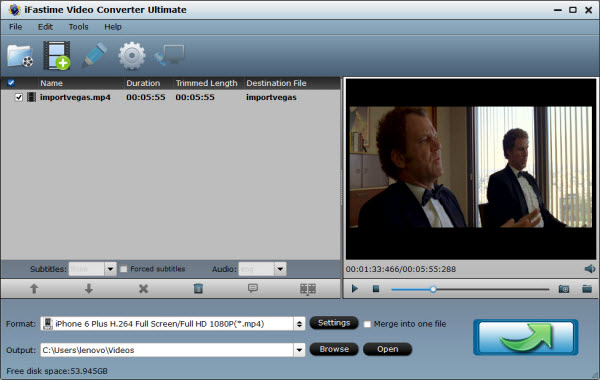
Step 2: Select iPad/iPhone supported format.
Click "Format" to select the output format for iPad/iPhone. You can choose MOV, MP4, M4V from "Common Video", or just select the model you have from "iPad" or "iPhone" category to get videos with optimized settings for playing on your iPhone/iPad.
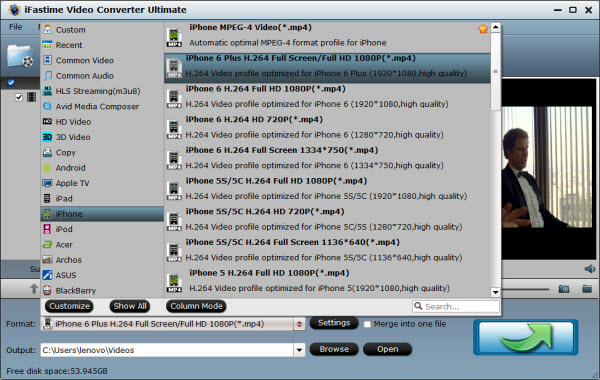
Tips: For playing 4K movies on iPad/iPhone with best quality, you can click "Settings" button to change the output video resolution by yourself. For example, if you'd like to play 4K on iPad/iPhone, you can set the video resolution as 1280*720 (it's 720p), 1920*1080 (it's 1080p). (Detailed guide to compress 4K to 1080p)
Step 3: Begin converting 4K movies to MP4 for iPad/iPhone.
We have done most of job here, now click the big "Start conversion" button lower-right on the main window to start 4K to iPad/iPhone conversion. Once the conversion is finished, you could find the converted files by simply clicking "Open". Then connect your iPad/iPhone with PC through the USB cable, then you transfer converted movies toiPad/iPhone via iTunes for watching without limitation.
Except for 4K video compression, the powerful all-in-one software Video Converter Ultimate can do more for you, like batch video conversion, SD to HD video conversion, convert video to 4K video, video editing and so on. More useful functions are waiting for you to find out.


Other Download:
- Cnet Download: http://download.cnet.com/iFastime-Video-Converter-Ultimate/3000-2194_4-76449859.html
- Top 4 Download: http://www.top4download.com/ifastime-video-converter-ultimate/chjkfujg.html
More Topics:
- Play Blu-ray Movies on iPad Mini 4
- Lumia 950 XL vs. Galaxy Note 5 vs. iPhone 6s Plus vs. Nexus 6P
- How to play DVD/Blu-ray movies on XPS 15 freely?
- How to Play Christmas DVD movies on Google Pixel C?
- Best Smartphones Coming out in 2016
- Best DVD to iPad Pro ripper for Mac or Windows
- Apple iPad Pro Vs. Microsoft Surface Pro 4 Vs. Samsung Galaxy TabPro S