With the release of iPhone 6S (Plus), iPhone 6/6 Plus gets cheaper. If you want to upgrade our old iPhone 5/5S to iPhone 6/6 Plus, it is just the time to go and do it. Reluctant to give up the valuable data on your old iPhone? Don't worry. You can transfer all the data on your old iPhone to iPhone 6/6 Plus, including all the photos, messages, videos, music,etc. It's a no-brainer job by using iTunes, iCloud or some third party tool.
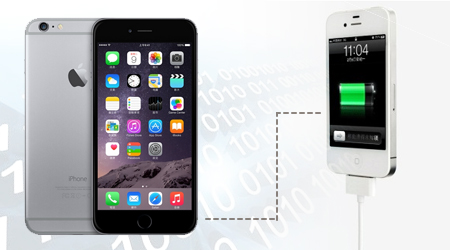
Method 1: Transfer data on old iPhone to iPhone 6/6 Plus with iTunes
Step 1: Install the latest iTunes on PC and connect your old iPhone to computer with USB cable.iTunes will detect it and shows it under DEVICES.
Step 2: Click your old iPhone's name to show its control panel on the right. Click " Back Up Now" to backup data on your old iPhone to computer.
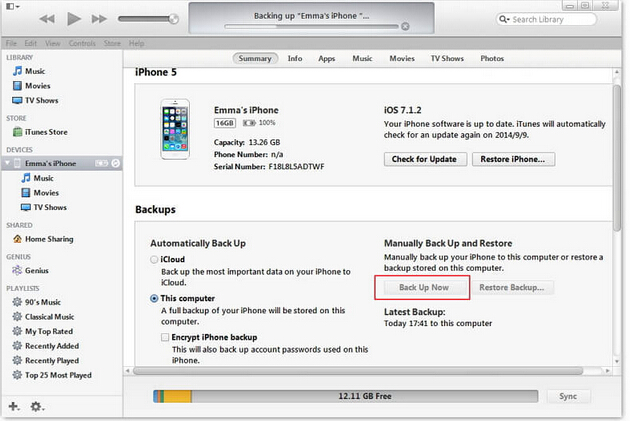
Step 3: When the backup progress ends, you should disconnect your old iPhone. Then, connect your new iPhone.
Step 4: In your new iPhone control panel, click Restore Backup.... Choose your old iPhone's backup file and restore it to your iPhone 6/6 Plus.
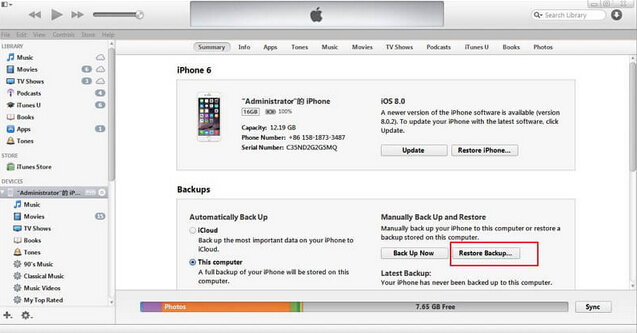
Method 2: Transfer data from old iPhone to iPhone 6/6 Plus with iCloud
If you have set up your new iPhone 6 (Plus) before, you need to tap Setting > General > Reset > Erase All content and Setting. Then, restart and recover the iPhone. After that, follow the steps below.
Step 1: On your Old iPhone, go to Settings > iCloud > Storage & Backup > turn on iCloud Backup > OK > Back up Now.
Step 2: Enter the password of your Apple ID. Click Back Up Now. Wait until the backup process finished. Ensure the exact time that you made the backup.
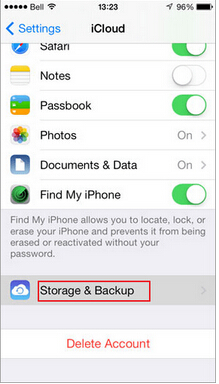
Step 3: On iPhone 6 (Plus), follow the on-screen instructions to finish the setup. Don't forget to choose a Wi-Fi network. When reaching the screen that says Set Up iPhone, you ought to tap Restore from iCloud Backup and select the backup file of your old phone. Remember the Apple ID and password that you used just now.
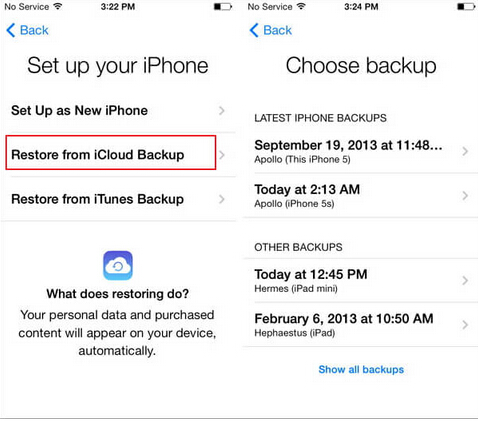
Step 4: Wait for the ending of the restoring process, after that, your new iPhone 6 (Plus) will restart.
Note: Transferring data from iPhone to iPhone with iTunes and iCloud only works in purchased music, videos and photos in camera roll and message. That means your photo library and non-purchased music, movies,etc on old iPhone will be not able to transferred to iPhone 6/6 Plus. Moreover, the transfer process based on iTunes and iCloud will take too much time. So I strongly recommend the third method.
Method 3: Transfer files from old iPhone to iPhone 6/6 Plus with Third Party Tool
With Wondershare MobileTrans, you can transfer old iPhone data to iPhone 6/6 Plus in just one click. It is designed to transfer messages, contacts, photos, musics, videos and calendar from old iPhone to iPhone 6 (Plus) regardless of purchased or non-purchased data. It can retrieve iTunes backup and transfer to iPhone 6 (Plus) effortlessly. What's more, it can work with iPhone 6/6 Plus/5s/5c/5/4S/4/3GS running iOS 8/7/6/5.
Download and Install Wondershare MobileTrans:


Step 1: Run the app and connect the iPhone
Install and launch the Wondershare MobileTrans on your computer. Connect your old iPhone and iPhone 6 (Plus) with your computer via 2 USB cables.
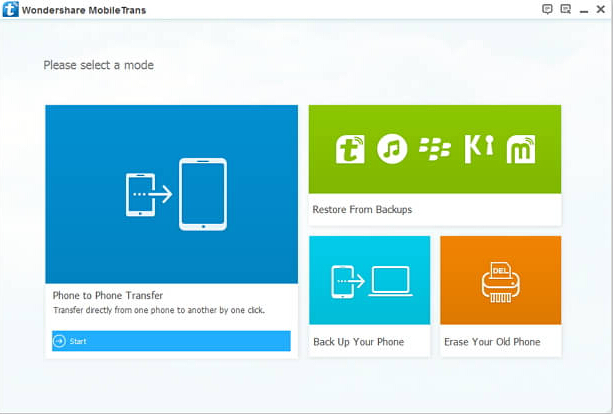
Step 2: Choose Phone to Phone Transfer
In the main window, you can see the Phone to Phone Transfer feature. Click it and you'll see the window below.
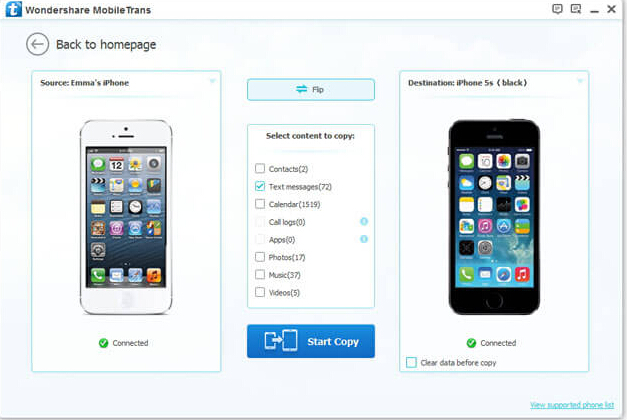
Step 3: Start the transfer process
Clicking Start Copy in the interface. Yyou can check the transfer progress in the pop-upwindow. It will take you a few minutes. When the process ends, the data on your old iPhone will be transferred to iPhone 6/6 Plus.
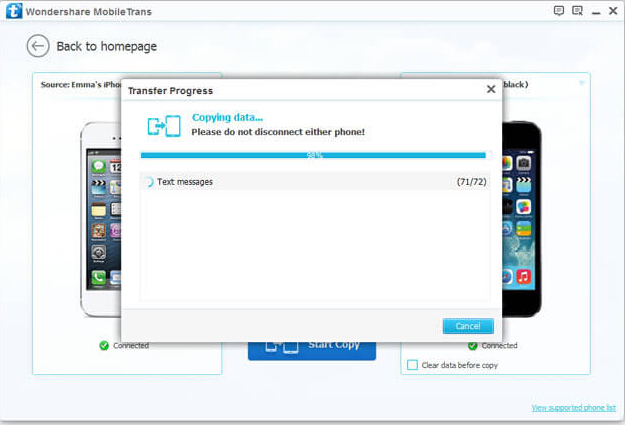
With the third method, you needn't worry that your non-purchased music and video can't be transferred to the new iPhone. And with MobileTrans, you can save a lot of time on the transfer process.


Have more questions about transfer data from old iPhone to iPhone 6/6 Plus, please feel free to contact us>>
Related Articles: