See Top 10 Smartphones of 2015 | Best Smartphones Coming out in 2016 | iPhone 5se VS iPhone 7
iPhone (SE/6S/7) supported video and audio formats
If you take a look at Apple official site, you will find that iPhone (SE/6S/7) only supports specific video & audio formats as below:
iPhone SE Supported Video & Auido Formats
Video formats supported:
H.264 video up to 4K, 30 frames per second, High Profile level 4.2 with AAC‑LC audio up to 160 Kbps, 48kHz, stereo audio in .m4v, .mp4, and .mov file formats; MPEG‑4 video up to 2.5 Mbps, 640 by 480 pixels, 30 frames per second, Simple Profile with AAC‑LC audio up to 160 Kbps per channel, 48kHz, stereo audio in .m4v, .mp4, and .mov file formats; Motion JPEG (M‑JPEG) up to 35 Mbps, 1280 by 720 pixels, 30 frames per second, audio in ulaw, PCM stereo audio in .avi file format.
Audio formats supported:
AAC (8 to 320 Kbps), Protected AAC (from iTunes Store), HE‑AAC, MP3 (8 to 320 Kbps), MP3 VBR, Audible (formats 2, 3, 4, Audible Enhanced Audio, AAX, and AAX+), Apple Lossless, AIFF, and WAV.
iPhone 6S Supported Video & Auido Formats:
Video formats supported:
H.264 video up to 4K, 30 frames per second, High Profile level 4.2 with AAC-LC audio up to 160 Kbps, 48kHz, stereo audio in .m4v, .mp4, and .mov file formats; MPEG-4 video up to 2.5 Mbps, 640 by 480 pixels, 30 frames per second, Simple Profile with AAC-LC audio up to 160 Kbps per channel, 48kHz, stereo audio in .m4v, .mp4, and .mov file formats; Motion JPEG (M-JPEG) up to 35 Mbps, 1280 by 720 pixels, 30 frames per second, audio in ulaw, PCM stereo audio in .avi file format
Audio formats supported:
AAC (8 to 320 Kbps), Protected AAC (from iTunes Store), HE-AAC, MP3 (8 to 320 Kbps), MP3 VBR, Audible (formats 2, 3, 4, Audible Enhanced Audio, AAX, and AAX+), Apple Lossless, AIFF, and WAV.
iPhone 7 Supported Video & Auido Formats:
Video formats supported:
H.264 video up to 1080p (1920 x1080 pixels), 60 frames per second, High Profile level 4.2/4.1 with AAC-LC audio up to 160 Kbps, 48kHz, stereo audio in .m4v, .mp4, and .mov file formats.MPEG-4 video up to 2.5 Mbps, 640 x 480 pixels, 30 frames per second, Simple Profile with AAC-LC audio up to 160 Kbps per channel, 48kHz, stereo audio in .m4v, .mp4, and .mov file formats. Motion JPEG (M-JPEG) Video up to 35 Mbps, 1280 x 720 pixels, 30 frames per second, audio in ulaw, PCM stereo audio in .avi file format.
Audio formats supported:
AAC, HE-AAC, MP3 (bitrate from 8 to 320 Kbps), Protected AAC (from iTunes Store), MP3 VBR, Audible (formats 2, 3, 4, Audible Enhanced Audio, AAX, and AAX+), Apple Lossless, AIFF, and WAV.
From the above information we can clearly see that only High Profile level 4.2/4.1 with AAC-LC audio up to 160 Kbps, 48kHz, stereo audio in MOV formats can be supported by iPhone (SE/6S/7), MOV files with other codecs are incompatible with iPhone (SE/6S/7. Want to play all the MOV videos on iPhone (SE/6S/7) without incompatibility issue? It’s time for you to choose a top Mac video converter to help you.
iFastime Video Converter Ultimate for Mac is specifically designed for Mac OS users, including Mac OS X El Capitan 10.11 on iMac, Mac Pro, MacBook, MacBook Pro, MacBook Air, etc. It provides best solutions to iPhone users to convert HD & SD MOV video files to iPhone SE/6S/7 supported video and audio formats like MP4, H.264, MPEG-4.
What’s more, other unsupported video formats such as AVI, WMV, MP4 files playback on Windows media player, FLV video downloaded from video sharing sites, like YouTube, etc. can also be converted for smooth playback on iPhone. In addition, this video converter for iPhone is also a great DVD/Blu-ray/ISO ripper, you are allowed to rip your collected DVD/Blu-ray to iPhone SE/6S/7 for easily viewing anywhere and anytime with amazing visual experience.
Apart from SE/6S/7, you can also convert MOV files for playback on iPhone 6S Plus/6/6 Plus/5S/5C, iPad Mini/Air/Pro and more Apple devices. (Read review) Get this professional Mac video converter software right now to enjoy favorite videos on your iPhone.
Free Download or Purchase iFastime Video Converter Ultimate for Mac:


Other Download:
- Cnet Download: http://download.cnet.com/iFastime-Video-Converter-Ultimate/3000-2194_4-76448683.html
- Top 4 Download: http://www.top4download.com/ifastime-video-converter-ultimate-for-mac/hekvsosm.html
- WinSite Download: http://www.winsite.com/Multimedia/Video/IFastime-Video-Converter-Ultimate-for-Mac/
- Softonic Download: http://ifastime-video-converter-ultimate-for-mac.en.softonic.com/mac
Step 1. Add MOV video files to Mac iPhone Video Converter
After you launch the Mac iPhone video converter, click the "File>Add Video/Audio" button on the main interface to add MOV video files. You are allowed a batch of MOV videos to convert to save you much time. The suggested MOV files amount is 3-8 files for the stable and fast conversion.

Step 2.Choose the proper output format
The key point to convert MOV to iPhone is choosing the suitable output format. Click drop-down menu right besides “Format”, you can see a lot of format solutions providedd by this professional files. Turn to “iPhone” catalog, and choose one for your iPhone model.
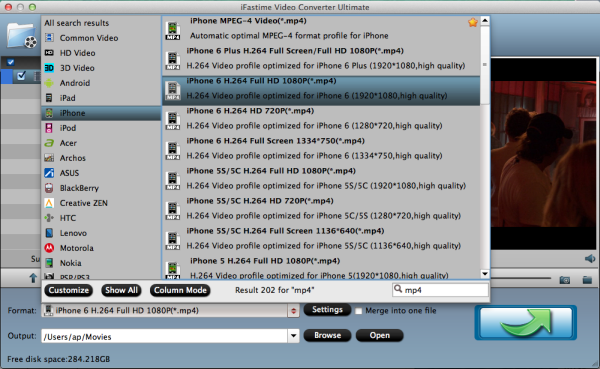
Tips:
The default settings may not satisfy you, and you can click the “Settings” button to change the settings by yourself including video resolution, bit rate, audio sample rate, audio channel etc. for full screen playback smoothly. Or keep no changes, which is also a good choice.
Step 3. Start MOV to iPhone SE/6S/7 video Conversion
Hit "Start conversion" icon and let this smart MOV to iPhone Video Converter for Mac to do the rest for you! When the conversion is done, you can find the output file to iPhone by clicking the “Open output folder” button.
Now just sync the converted MOV files into the new iPhone SE/6S/7 from iTunes to enjoy your MOV videos without any trouble. (See Best Video Player Apps for iPhone 7/6S/SE)
Have more questions about how to Convert MOV to play on iPhone (SE/6S/7) on Mac,contact us>> or leave a message at Facebook.
Related Articles:













