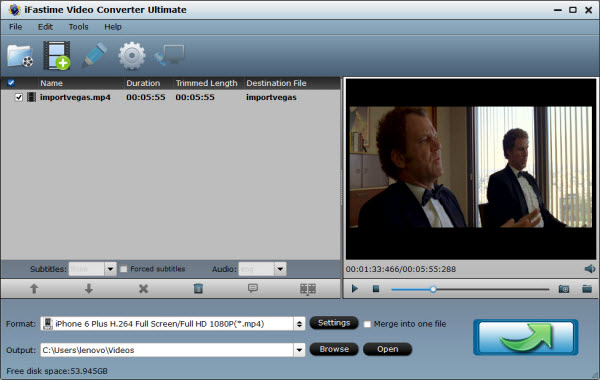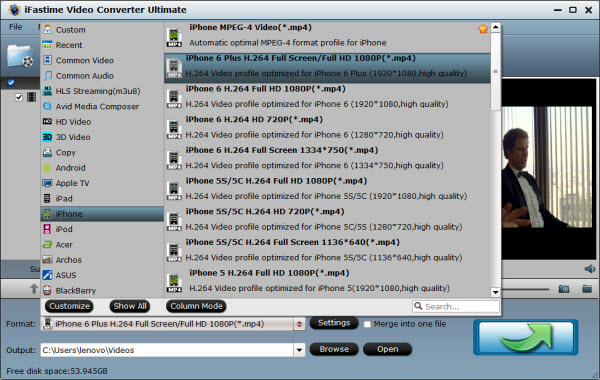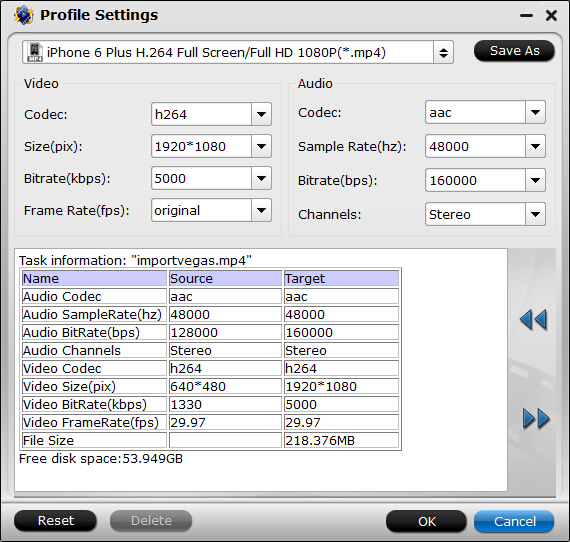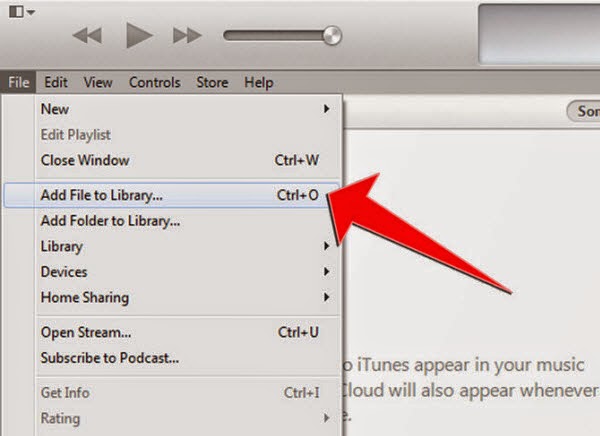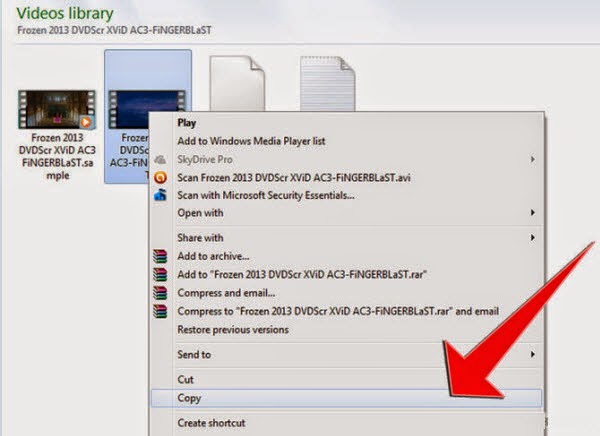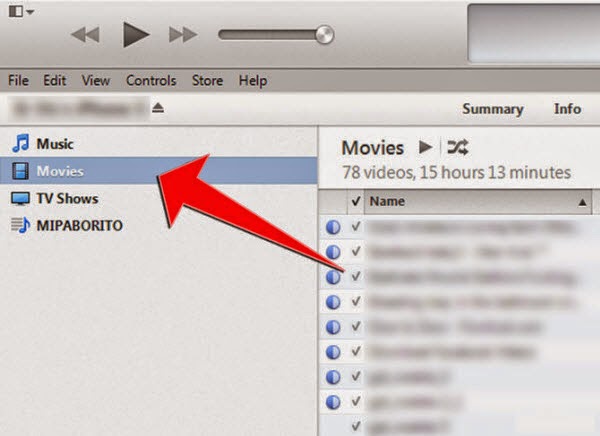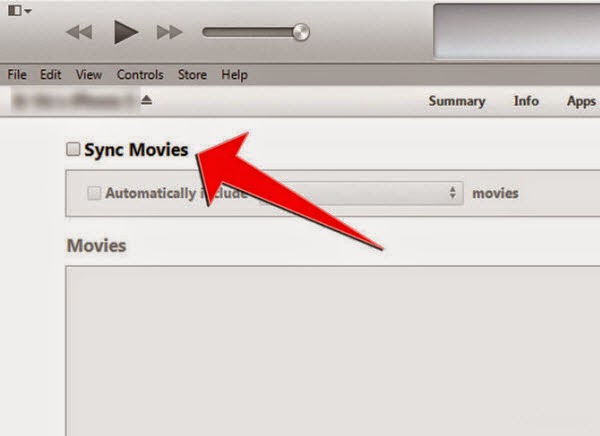Microsoft's new premium Lumia 950 XL phablet will go up against a slew of new smartphones, including the Apple iPhone 6s Plus, the Samsung Galaxy Note 5, and the recently announced Google Nexus 6P.
Should you ditch iOS for Windows 10, or Samsung for Microsoft? Let's compare.

Size:
The Lumia 950 XL is the smallest and lightest of the four phablets, and the only to come in at just under 6 inches and 6 ounces. When compared to the Note 5, the difference is negligible, but the Nexus 6P and iPhone 6s Plus are about a third of an inch longer, and weigh nearly half an ounce and a full ounce more than the 950 XL, respectively. Among phablets, Microsoft and Samsung's offerings are a bit more pocket-friendly.
Display:
The Lumia 950 XL, Galaxy Note 5, and Nexus 6P all seem to have the exact same (or at least very nearly identical) 5.7-inch, 2,560-by-1,440-resolution AMOLED screen. All three phones offer 518ppi, overshadowing the iPhone 6s Plus' slightly smaller 5.5-inch, 1080p LED-backlit LCD screen. However, the iPhone 6s Plus offers its unique 3D Touch touch screen feature. And of the four phones, the Galaxy Note 5 is the only one with a built-in stylus that makes interacting with its screen more precise.

Power:
The Lumia 950 XL and the Nexus 6P share the same 2GHz octa-core Qualcomm Snapdragon 810 CPU. The iPhone 6s Plus and Galaxy Note 5 are a bit more inscrutable, with A9 and Exynos processors, respectively.
With Windows 10, iOS 9, and different versions of Android for the Nexus and Note 5, we have an unpredictable playing field for performance. That said, all four phones have strong hardware, and the iPhone 6s Plus and Galaxy Note 5 returned solid benchmarks in our tests, which makes the Snapdragon 810 head to head between the Lumia and the Nexus that much more interesting. We'll find out the final verdict when we test both phones in the lab.
Ecosystem:
Windows 10 still stands at a distant third behind iOS and Android in terms of app selection. However, Microsoft has been pushing Windows 10 hard, and the OS offers several advantages like deeper desktop integration and Continuum, which lets the Lumia 950 XL and other Windows 10 smartphones function like PCs. Like the old iOS versus Android debate, ultimately the answer will be based entirely on what you want your phone to do.
Price:
Flagship phablet prices have become very daunting, with Apple and Samsung's 6-inch smartphones brushing up near the $800 mark. Meanwhile, the Google Nexus 6P will be available at a much more affordable $499. The Lumia 950 XL is lodged squarely between the two price tags at $649. It's a standard price for a sub-6-inch flagship smartphone, like the iPhone 6s. Either way, those prices might change wildly if you buy any phone with a contract.
Watch Videos and Movies on Lumia 950 XL, Galaxy Note 5, iPhone 6s Plus, Nexus 6P:
Sometimes you will have playback issues about Lumia 950 XL vs. Galaxy Note 5 vs. iPhone 6s Plus vs. Nexus 6P, etc, because these smartphones don’t support all video formats, so you should encode these unsupported videos to they playable videos. Below is a simple guide on how to play various HD videos and DVD/Blu-ray movies on both phones.
Hot search: Put DVD to Galaxy Note 5 | Watching Movies on iPhone 6S/6S Plus | Play movies on Nexus 5X/Nexus 6P
Lumia 950 XL, Galaxy Note 5, iPhone 6s Plus, Nexus 6P Video Converter:
iFastime Video Converter Ultimate provides the best all-in-one solution to convert any video to over 180 video formats and 14 popular audio formats including M4V, MP4, AVI, MOV, WMV, MKV, FLV, etc. Built in 350+ Preset profiles for any Apple and Android Devices, this video converter also can convert videos to the latest devices like Nexus 6P, Galaxy Note 5, iPhone 6S/iPhone 6/6 Plus, iPad Air 2, iPad Mini 4, iPad Pro, Apple TV 4 etc for playing on the latest mobiles & tablets. 6X faster and no quality loss. If you are a Mac user, you can get Video Converter Ultimate for Mac.
Free download the top video converter:


Other Download:
- Cnet Download: http://download.cnet.com/iFastime-Video-Converter-Ultimate/3000-2194_4-76449859.html
- Top 4 Download: http://www.top4download.com/ifastime-video-converter-ultimate/chjkfujg.html
- Softonic Download: http://ifastime-video-converter-ultimate.en.softonic.com/
Have more questions about Lumia 950 XL vs. Galaxy Note 5 vs. iPhone 6s Plus vs. Nexus 6P, please feel free to contact us>> or leave a message at Facebook.
More Topics: